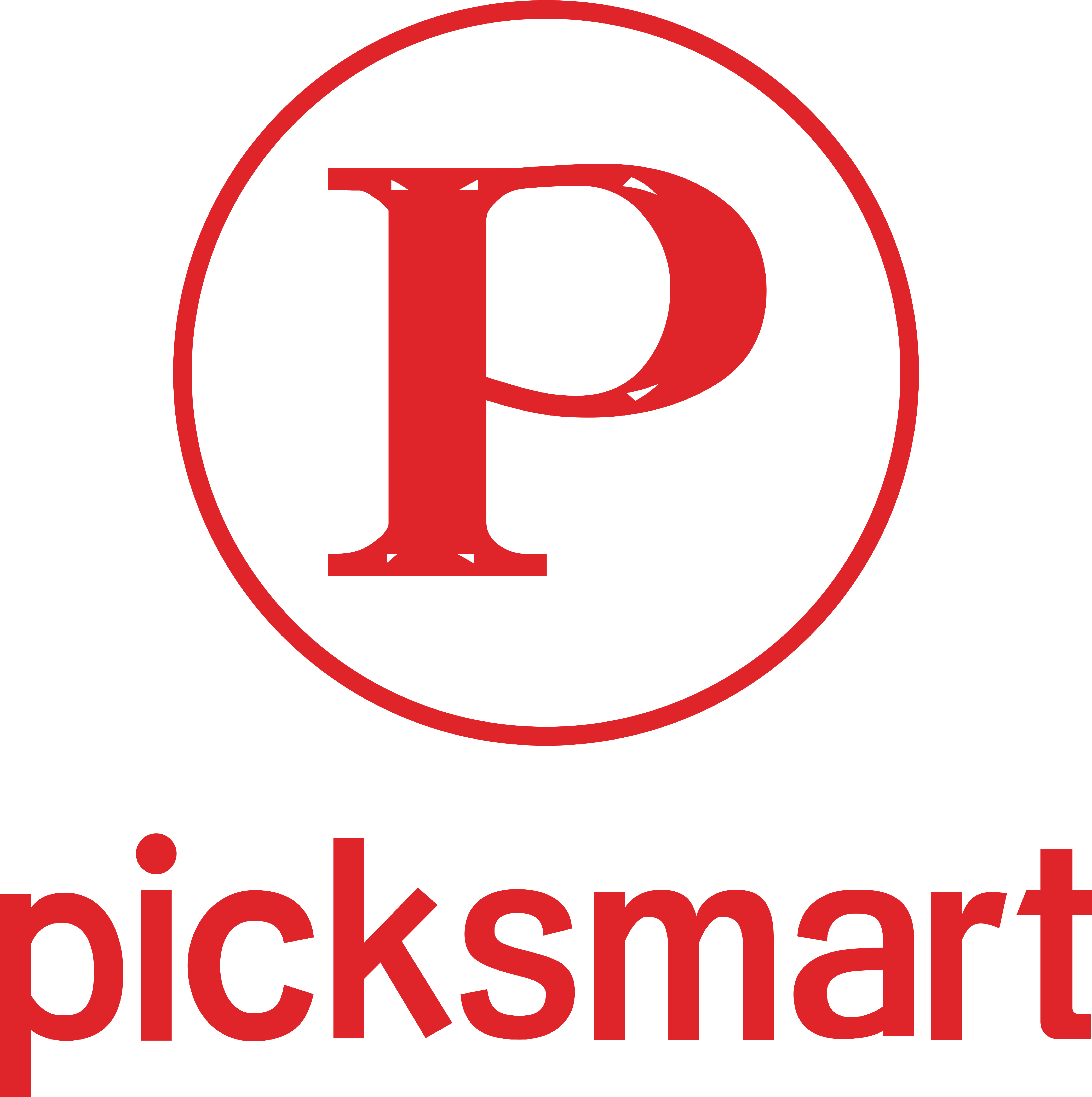First, the base station status indicator
base station is normally connected to the server, the base station lights are as follows, the first light is the power indicator light is always on; the second light for the operation of the light, the program is running normally the second light has been blinking; the third light for the network indicator, the network connection is normal will be always on, the network does not work or can not be connected to the server will be intermittent blinking, the right most reset light, usually not light, reset or restore the factory settings will be The rightmost reset light is not normally on, but will be on when resetting or restoring the factory settings:
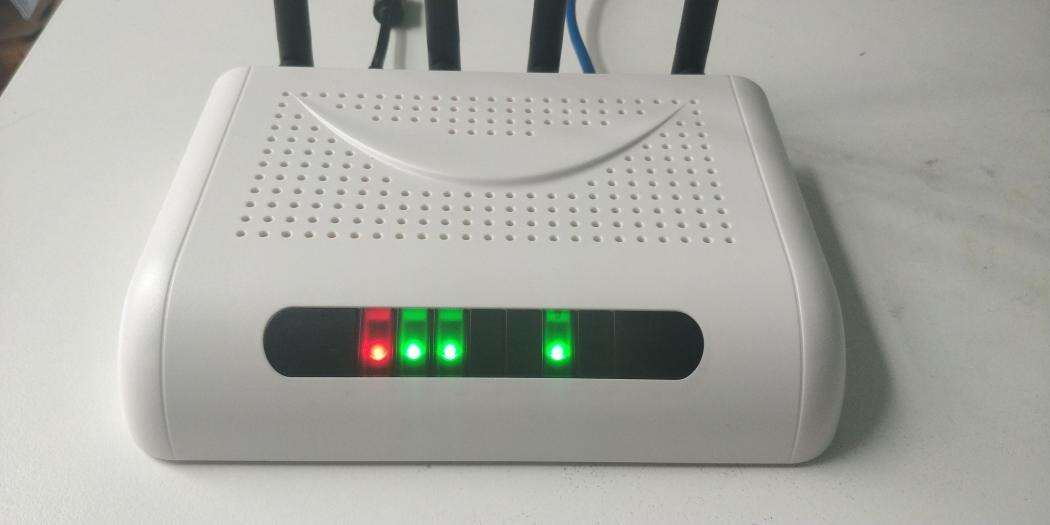
Login to the base station configuration interface
Connect your computer to the base station with a network cable, and set the ip of your computer to 192.168.1.XX, which is in the same network segment as the ip of the base station.
Enter 192.168.1.200 into the browser to access the base station configuration interface, and the following will be displayed:
User Name: Ad******
Password: 7834******
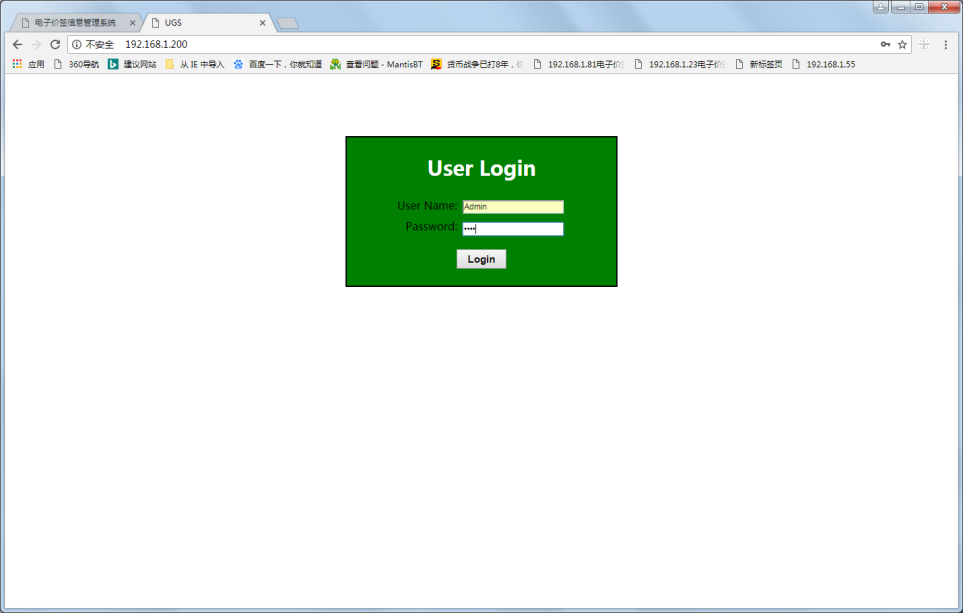
Successful login displays the following screen:
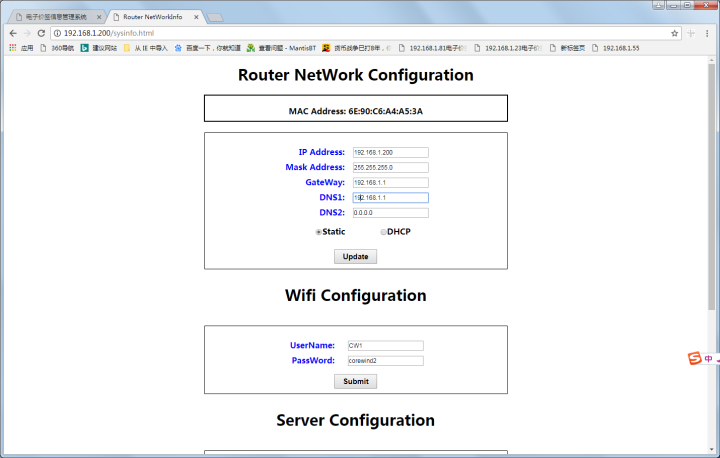
III. Setting the base station IP
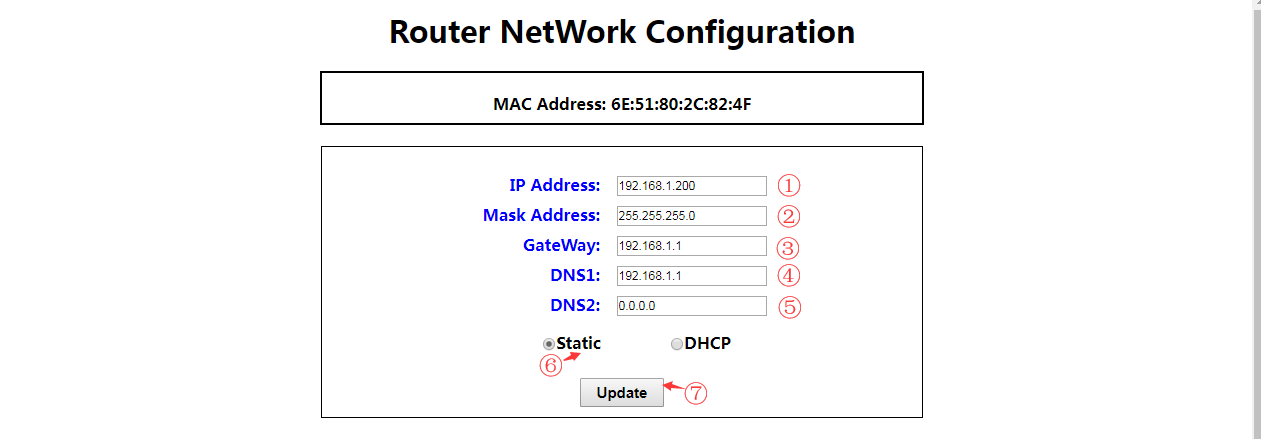
Set the ip address of the base station according to your network environment, you can set DHCP or Static mode. Click UpDate to save the settings, and the interface will remind you that the settings are successful, and restart the base station to take effect.
Note: DNS can not be empty, do not need to fill in 0.0.0.0;
After saving the page refresh will show the previous IP, only need to reboot, after reboot the new IP configuration will take effect!
Fourth, set the server address and port number.
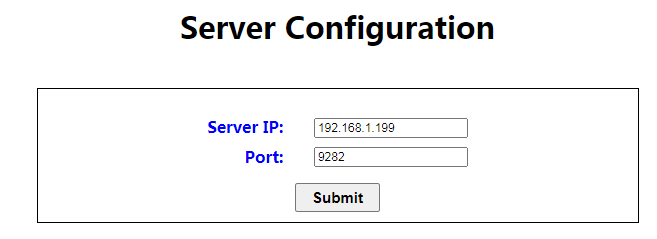
Suppose the server host ip address is: 192.168.1.199.
The port number of the electronic price tag server software is fixed to 9282 (not the same as tomcat port number).
In this interface, set the address and port number of the server to which the base station is connected, click Submit to save, and restart the base station to take effect.
V. Set the base station id (users do not need to set)
The base station ID is unique at the factory and should not be modified by default; if it needs to be modified, all base station IDs are guaranteed to be unique under the unified server.
Edit switch to center
Add image comments, no more than 140 characters (optional)
Restore the factory ID of the base station to 1 by default, the ID of the base station under the same server can not be repeated, and can be modified as needed. Click Submit to save and reboot to take effect.
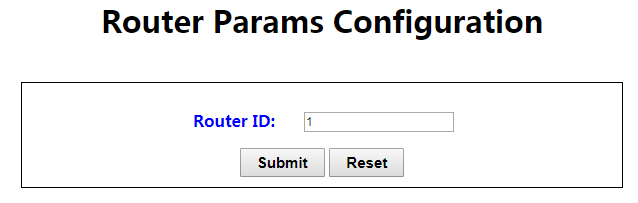
Six, the base station to restore factory settings
Note: If the known base station Ip address is not required to restore factory settings, directly connect the base station's network cable to a computer with the same network segment, configuration can be.
Power on the base station, when the second indicator light flashes long press the reset button about 3S release, the base station will restore the factory settings, the default ip:192.168.1.200
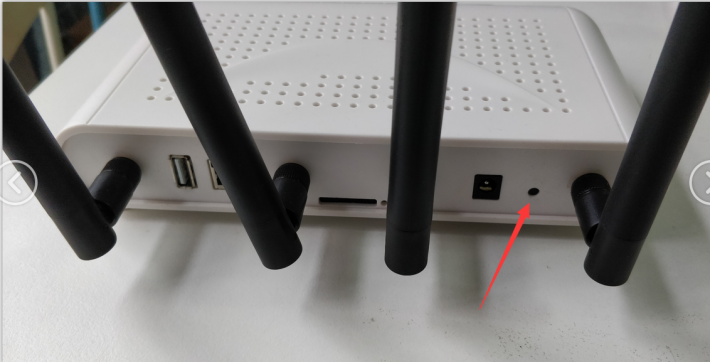
Note: Press the reset button the rightmost reset light of the base station will be on, release the button if the recovery is successful the reset light will blink four times (1s once), and then restart the base station.
The latest version of the base station recovery success buzzer will drop 4~5 times continuously.
 EN
EN
 FR
FR
 JA
JA
 RU
RU
 ES
ES